Instruction system
Much like cue software, Sound Show enables the orchestration of simple or intricate sequences of instructions to create a seamless audio experience. This feature is accessed via the lower left panel of the screen, under the "Instructions" tab. A great way to familiarize yourself with this functionality is to simply drag and drop sounds into the instruction system (while in edit mode), then modify their launch parameters by clicking the magnifying glass icon.
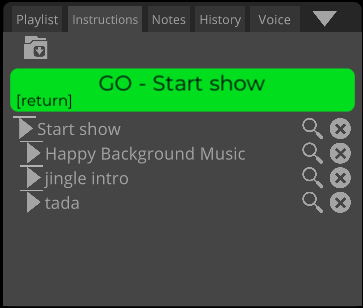
Single instructions
These instructions trigger actions on existing items in your library.
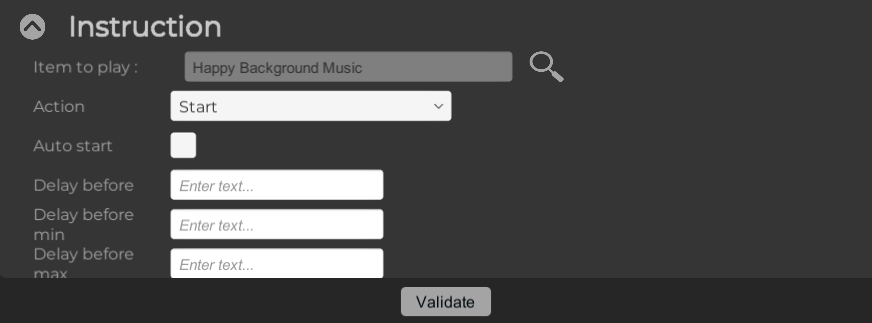
The "Item to play" field specifies the item upon which the action will be performed. You can modify this by clicking the magnifying glass icon.
The "Action" drop-down menu allows you to choose the operation to be executed, such as start, pause, fade in, crossfade, fade out, or stop, with the available options varying depending on the item type.
The "Autostart" toggle indicates whether the item should be triggered automatically (once conditions such as elapsed delays from previous instructions are met) or await manual user input.
The "Delay before" field determines the waiting period (in seconds) before the instruction is executed. "Delay before min" and "Delay before max" allow you to define a range within which a random delay can be selected.
Group instruction
Group instructions are composed of multiple single instructions. They afford additional control over the execution sequence and timing of instructions.
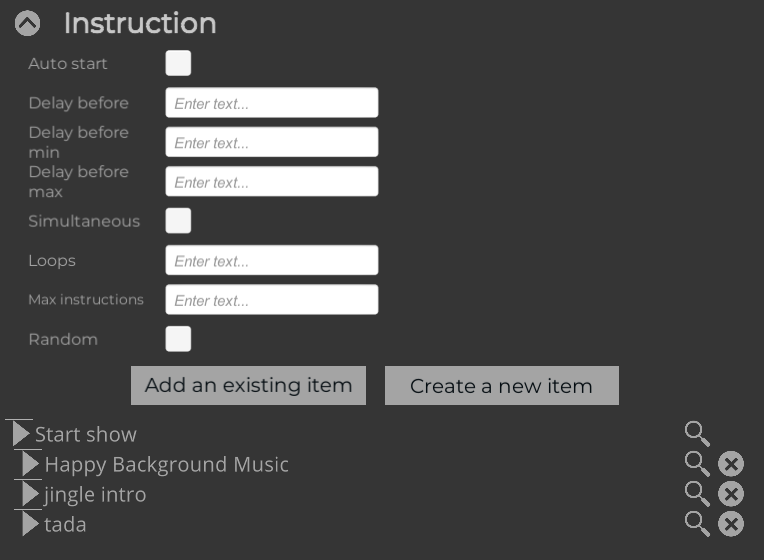
Just like single instructions, group instructions also have "Autostart" and "Delay" options. However, they introduce new parameters to manage the execution of nested instructions.
"Simultaneous" determines whether all auto-started instructions within the group are executed concurrently.
"Loops" controls the repetition count for the instruction group. Set a specific number for finite repetitions, or input "-1" for infinite looping.
"Max instructions" lets you limit the number of instructions executed within the group.
The "Random" checkbox randomizes the order in which instructions are executed.
Two buttons enable adding instructions to the group. "Add an existing item" pulls from your current library (sounds, videos, or even other instructions), while "Create a new item" generates an item solely within the group instruction context.
A visual representation of the group instruction, complete with nested instructions, allows for detailed customization and control.