In this video tutorial you will learn how to use the Quick Play function in Sound Show.
Whether you’re managing sounds for live events, performances, or just need quick access to your go-to sounds, Quick Play is a great feature that can make you smoother and more efficient.
Let’s dive right in!
What is Quick Play?
Quick Play is a special category in Sound Show that allows you to collect and organize sounds for easy, on-the-fly triggering. This feature is especially useful in situations where you need to be prepared for multiple possibilities, such as live performances or improv shows, where the direction of a scene can change in an instant.
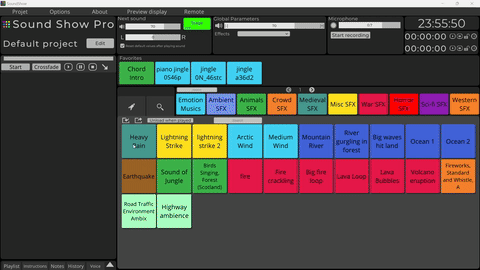
How to Use Quick Play
Adding Sounds to Quick Play ➕
Imagine you’re doing sound tech for an improv show. You might anticipate needing a an epic music, some monsters growling or some weather effect, but you're not entirely sure when or if you'll need them. This is where Quick Play shines.
To start using Quick Play, simply click on the Quick Play category in the Sound Show interface. This will open up a panel where you can collect sounds. Adding sounds to Quick Play is easy—just click on a sound with your middle mouse button, and it will be added to the Quick Play panel. You can add multiple sounds this way, creating a small collection of sounds that are "in your pocket," ready to be triggered at a moment’s notice.
Launching and Removing Sounds ➖
Once your sounds are added to the Quick Play panel, they are always there, waiting for you to launch them when needed. If you decide you no longer need a sound in Quick Play, removing it is just as simple—press the middle mouse button again, and the sound will disappear from the panel.
Editing and Customizing Quick Play
If you’re in edit mode, you can move items around in the Quick Play panel without any hassle. This gives you the flexibility to organize your sounds exactly how you want them. It’s worth noting that if you duplicate an item in Quick Play and make changes to it, these changes won’t affect the original sound in your main grid—giving you the freedom to experiment within Quick Play without altering your main setup.
Pro Features: Enhanced Customization 💎
For those using the Pro version of Sound Show, Quick Play offers even more customization options.
In the Visual Options menu, you’ll find Quick Play panel settings that allow you to adjust the number of rows and columns, as well as the size of the panel.
This is particularly handy if you anticipate needing a lot of sounds, or conversely, if you only need a few but want them to be easily accessible.
Reverting to the Classic Quick Play
If you prefer the old way of using Quick Play, where sounds were added directly to a main grid category via middle-clicking, this classic method is still available in the options, allowing you to choose the Quick Play setup that best suits your style.
Conclusion
And that’s it! The Quick Play panel is a powerful tool within Sound Show that can greatly enhance your ability to manage and trigger sounds efficiently, especially in dynamic or unpredictable scenarios.
I hope this tutorial helps you make the most out of this feature.
Stay tuned for more videos and tips on how to get the best out of Sound Show!