Playlist
Sound Show's playlist system is designed to allow sequential playing of sounds. Located on the bottom left of the screen is the "Playlist" tab, where you can organize and manage your playlists and enable autoplay for your sounds.
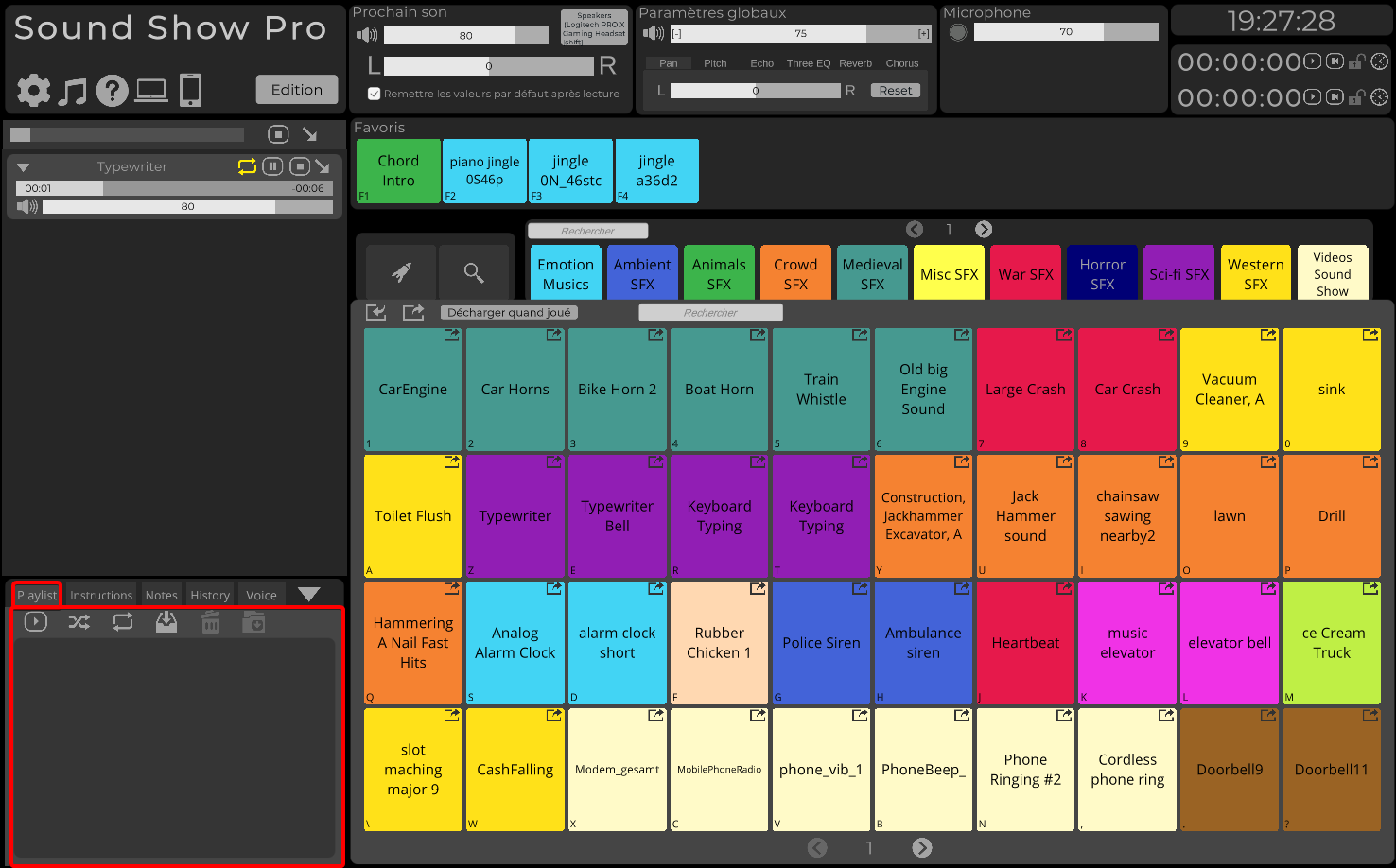
Adding sounds to the playlist system can be achieved in several ways:
- To add all sounds from the current category, simply press the button featuring an arrow pointing downwards inside a box.
- To add sounds from a specific category, drag and drop the desired category into the playlist (please note, you need to be in edit mode).
- To add individual sounds, drag and drop them directly into the playlist (again, this requires edit mode).
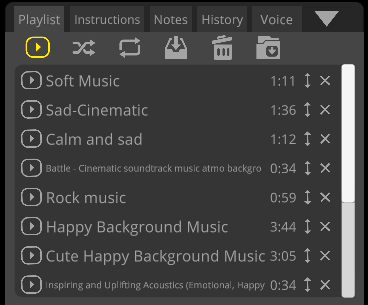
You can save a playlist within a button by clicking on the save icon. A new button will appear in the current category, and clicking on this button will add the sounds from your saved playlist.
With a simple click of the random button, you can shuffle your sounds for an unexpected order.
When loop mode is activated, any played sounds will be placed back at the end of the playlist.
The autoplay feature plays the sounds in your playlist one after another. Once a sound finishes, the next one will automatically start playing. Autoplay mode is deactivated if a sound is stopped by the user, either by using the 'fade all' option or crossfading to another sound.
In conclusion, the playlist system is a comprehensive tool within Sound Show, designed to simplify the management and sequencing of your sounds for the perfect auditory experience.