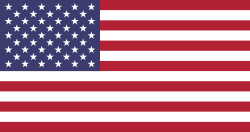Projection
Projection to a second display has been redesigned to fix previous limitations and offer more flexibility.
Projection is now handled by a separate program called Sound Show Display, which is launched automatically by Sound Show and communicates via WebSocket.
Here’s what’s new:
- No More Forced Fullscreen on the main Sound Show window
- Choose Your Screen: Select exactly which display to use for projection.
- (Pro Only): Send projections to multiple screens for complex setups.
- Display Manager: A new panel has been added that allows you to start a new Sound Show Display, start or stop the display server and see the number of connected displays.
- Note: Because projection now runs in a separate window, the integrated preview inside Sound Show has been removed.
Playlist
- Fade Control: You can now choose whether to apply fade-ins/outs when using playlists.
(Toggle this in Options → Main → "Fades Enabled")
Item Locking System
(Already available, but now officially documented!)
While the Played indicator helps track what’s been used, it doesn't prevent accidental re-triggers. That’s where the item lock feature comes in:
- Lock Individual Items to prevent them from being triggered again by mistake.
- Auto-Lock on Play: Categories (tabs) can now be set to automatically lock items after they’ve been played.
- Bulk Lock/Unlock: New actions have been added in the category popup menu to quickly lock or unlock all items in a category.
Thanks again for your continued feedback and support!