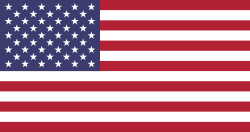I’ve got 10 tips that will help you master sound management in improv using Sound Show. So, let’s jump right in!
Tip 1: Pre-Listening to Your Sounds
Sometimes, you’re unsure how a sound will fit into a scene, so it’s helpful to preview it before it goes live.
In Sound Show, you can set up multiple sound outputs—for example, one for your stage and another for your headphones. You can easily switch between these outputs by clicking on the button at the top, allowing you to preview sounds in your headphones without broadcasting them to the audience.
To configure your outputs, just go to “Options,” then “Devices.” You can set the name, driver, and color for each device. When a sound is playing, you can send it to another output by clicking on the little colored bullet and selecting the output device.
This way, you’ll always know exactly what you’re about to play.
Tip 2: Searching for Sounds on the Fly
Improv can be unpredictable, and you might need a sound that you didn’t prepare.
No worries! Sound Show allows you to search for sounds on the fly. Just head to the search tab. You can search your own library, but you can also search directly online in the extensive freesound.org library by changing the source in the dropdown menu.
Type in a keyword like “explosion,” download the sound, and play it instantly.
You’ll never be caught without the perfect sound.
Tip 3: Quick Launch Panel
The Quick Launch feature is a real lifesaver in the fast-paced world of improv.
A scene can go in multiple directions, but you’re not sure which way it will go—maybe romantic, sad, or even explosive? You can quickly add tracks to your Quick Launch category by clicking the middle mouse button.
This creates a collection of sounds that you can instantly access if the scene demands it. Perfect for those unexpected twists!
Tip 4: Volume of the Next Sound
Often, when launching background music or atmospheric effects, you want to start with the volume at zero and gradually increase it so that the sound’s appearance is almost unnoticed.
In Sound Show, you can set the volume of the next sound to be played using the top slider. Then, you can control the volume of the individual sound on its sound player.
This way, the sound blends seamlessly into the performance.
Tip 5: Linking Volumes
For those moments when a scene shifts from one emotion to another, linking sound volumes can create a smooth transition.
In Sound Show, you can link the volumes of two different tracks. Left-click on the linking button of one sound, then right-click on the linking button of another sound, and their volumes will move in opposite directions—one fading out while the other fades in—creating a manual crossfade effect.
Tip 6: Speech Mode Volume
Ever had a moment where the MC starts speaking over the music, and you need the volume to drop instantly? Sound Show’s speech mode is perfect for this.
By pressing the space bar, the music volume decreases to a pre-configured level, allowing the speaker to be heard clearly. Release the space bar, and the music returns to its original volume.
It’s a simple trick that makes a big difference in live shows.
Tip 7: The "Unload After Play" Option
When working with short-form formats, you may want to ensure that the music between stories is different each time. The “Unload After Play” option makes sure that once a sound has played, it unloads from memory, preventing it from being triggered accidentally again.
Tip 8: Instructions
For scripted parts, like the beginning or end of a show, you can pre-program a sequence of sounds that will play one after the other automatically or with a simple press of the enter key.
Tip 9: Sound History
It’s always good to keep track of what you’ve played, especially for post-show debriefs. Sound Show lets you copy the history of all sounds played during a show. This can be particularly useful if you need to review the timing of the show, such as knowing when it officially started or ended by tracking the entrance and exit music, or for legal purposes like copyright attributions when uploading videos online.
Tip 10: Smooth Loops
If you’re looping a sound like rain or background music, it’s essential that the loop isn’t noticeable. Sound Show offers a “Smooth Loop” feature that crossfades the end of the sound back to the beginning, creating a seamless loop.
And there you have it—10 tips to elevate your sound tech game in improv shows using Sound Show! I hope you found these tips helpful!
See you in the next video!